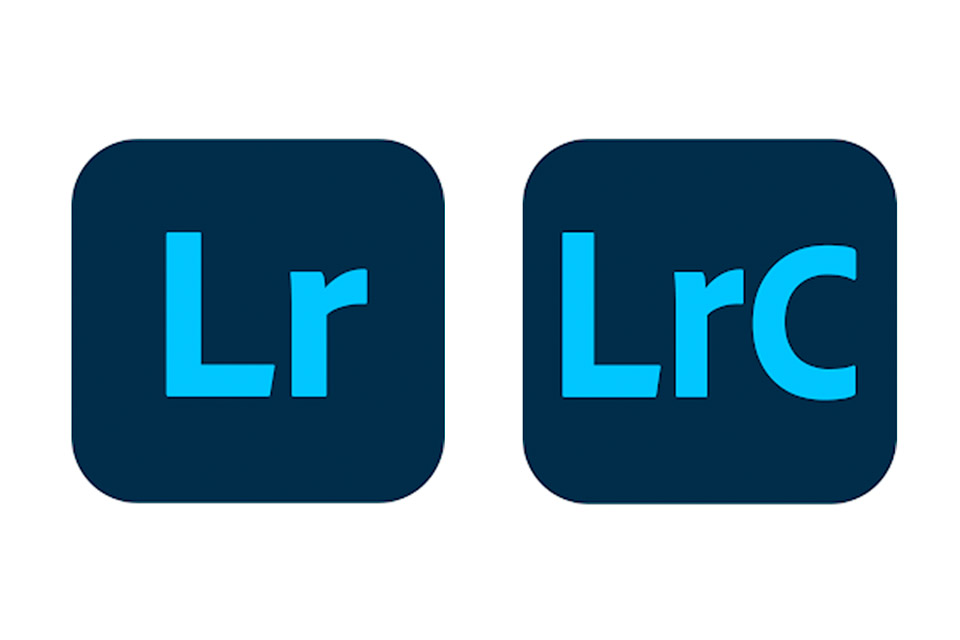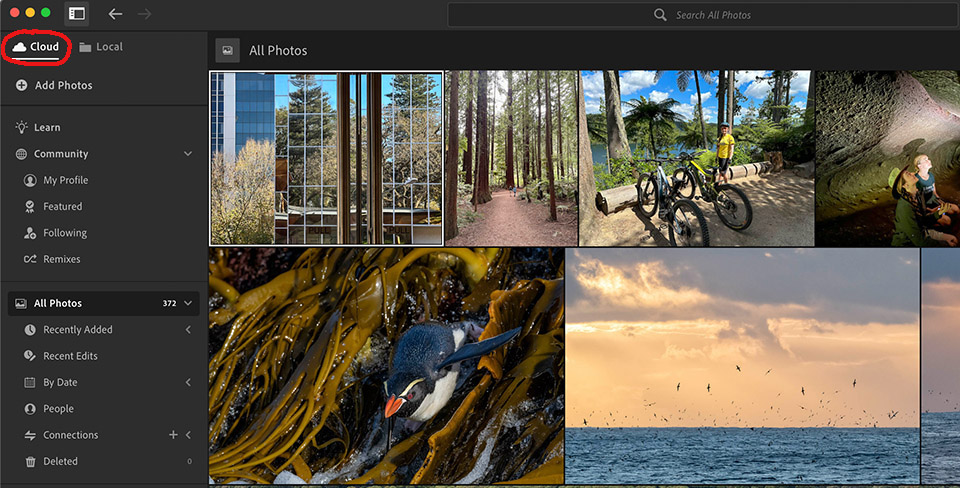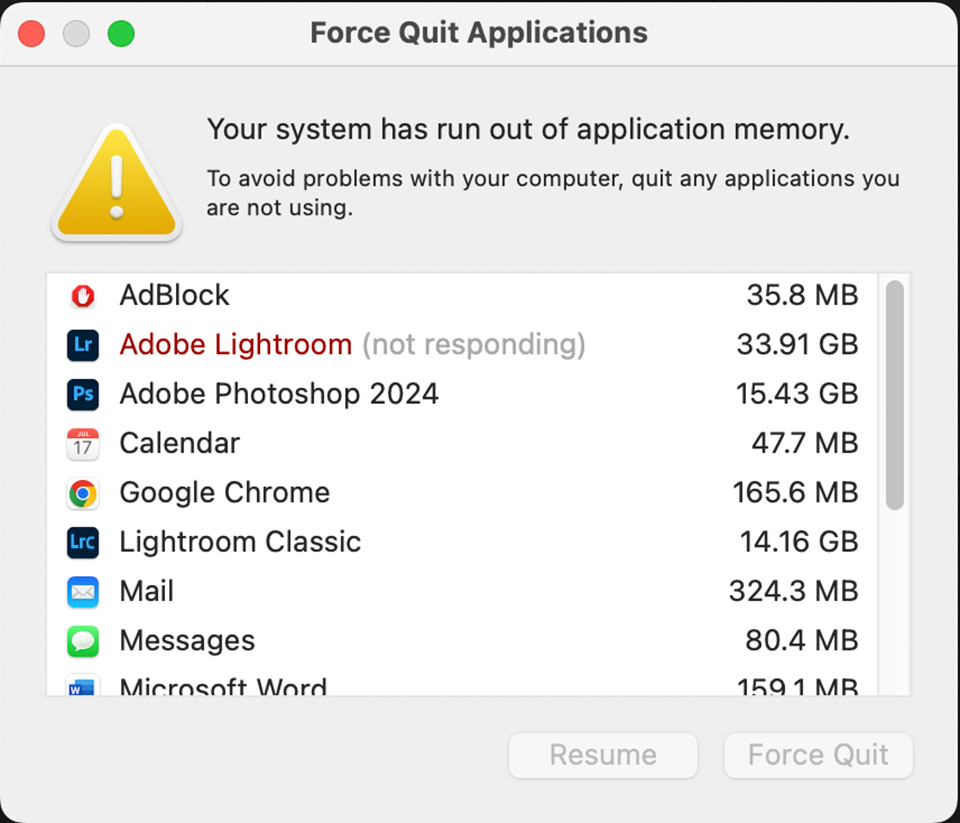Spoiler Alert – for most people it probably is!
A little while ago Lightroom divaricated into the Lightroom we had always used on our computer to edit local files, which became Lightroom Classic, and a version that relied on images being in the cloud which was known as Lightroom. This resulted in an element of confusion and we would often have workshop participants confused by which to install or use. Time was often needed to get Lightroom Classic installed so that we could get going with the session.
Even before this, Lightroom (now called Lightroom Classic) was always confusing to new users. The whole concept of the catalog was hard to understand when compared to a more usual computer program where you organised your files in a file management program (Apple Finder or Microsoft Windows Explorer) and then loaded them into another program to edit them. When teaching Lightroom the most common issue was that files would get moved outside of Lightroom in a file management program and then be “lost” to Lightroom and replaced with exclamation marks on the thumbnails and the alarming message “file is missing”. The whole issue of only managing files in Lightroom was different and confusing, not to mention having to have a backup strategy for both your image files and your catalog.
The other confusing part was the Lightroom Import process. Unless you carefully chose what you wanted to download and where you wanted them to go each time, files could default to a previous download location and then not seem to be where you thought they were when needing to back them up.
These problems caused so many repeated queries that I recorded a few videos to be used as a quick reference/revision guide for Importing, File Management and Backups.
So what’s changed?
With the October 2023 updates, Lightroom has gained a file browser to easily access local files and is no longer tied to images in the cloud.
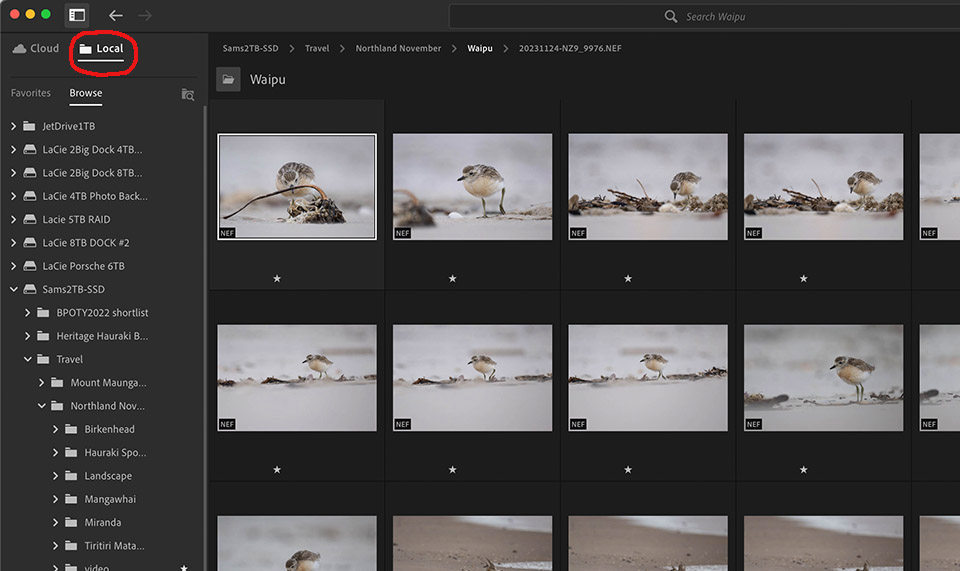
As a result Lightroom now has the ability to access and rate/flag (apart from colour flags) images as Bridge does but also includes the editing power of Camera RAW/Lightroom Classic. Far simpler and less confusing. There is no import dialog to be confused by. Simply copy your files from your attached camera or card reader to a drive and folder of your choice and then navigate to it in Lightroom.
Lightroom has the same editing controls including AI masking and Noise reduction as Lightroom Classic albeit with a slightly different interface which some may prefer. Edits are stored in XMP sidecar files so are backed up with your image files.
I have no doubt that new users will find this far easier to intuitively navigate and get to grips with than Lightroom Classic.
So what are the drawbacks?
For me some are force of habit. I’m used to Lightroom Classic. I prefer the interface. I like the import dialog as I can efficiently rename files and add keywords and develop presets on import. Thumbnails are generated efficiently and allow me to rapidly scroll through images flagging picks and rejects. Lightroom doesn’t support the use of plugins which interrupts my workflow as I regularly use DxO PureRAW3 and HeliconFocus from within Lightroom Classic. Lightroom also doesn’t have the print module which is my default when I print. It also lacks the Map module which I don’t use often but do use for some bird research images. There is no Book or Slideshow module, neither of which I have ever used. As mentioned above there are no colour flags which is something I use at times when filtering down a selection of images. Editing also doesn’t have a history panel – you can reset but not go back a step or a few steps.
A bigger issue is the inability to search your entire archive. You can search folder by folder but I will often want to search my entire collection for specific species or for photos from a specific location. Lightroom Classic’s catalog makes this easy and fast. Another feature I would miss is collections. Creating a target collection is an efficient way of selecting a list of candidate images to refine for a project or competition.
The deal breaker for me though is Lightroom’s thumbnail generation which has to occur when you open a folder as there are no thumbnails in the catalog from import. As a bird/wildlife photographer I shoot large numbers of high resolution files. A session with fewer than 2000 images would be unusual. Opening one of my folders of this size in Lightroom the thumbnails generate slowly even on my MacBook Pro with M1 Pro chip (16GB system memory) and I get a warning that I’ve run out of application memory and everything grinds to a halt with the spinning beachball of death.
This is an issue I have never encountered when using Lightroom Classic and Photoshop together, even with 10 high res images open in Photoshop. For me it is not a usable option but my use-case isn’t typical. I’m sure a more usual photographer taking hundreds rather than thousands of images would find it more usable. For a family/travel use it would be a much simpler option.
So what do I suggest? Give it a try. If you already subscribe to the Abode Photography Plan there is no more cost to download Lightroom as well as Lightroom Classic. You can even use both together as Lightroom edits, being written to XMP transfer to Lightroom Classic (you may need to synchronise the folder in Lightroom Classic to update the file). Lightroom Classic edits should show in Lightroom as long as you have Catalog settings set to “automatically write changes to XMP”(I have always advised as a way of protecting edits that is independent of backing up the catalog).
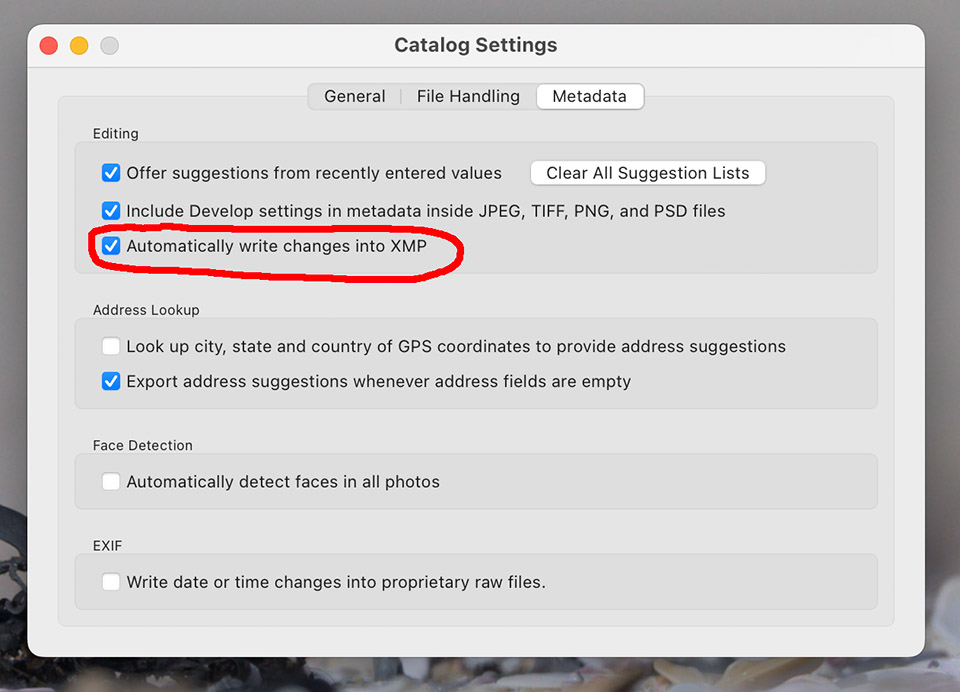
In my case I would have to use both to circumvent the shortcomings of Lightroom over Classic so it makes no sense. For someone new to Lightroom it is far simpler. It will make our workshops far simpler now that both Lightroom versions can be used to edit local files with the same tools so we will not have to waste time getting the correct version installed before getting started.